How to Structured Data/Schema Markup Helper & Examples
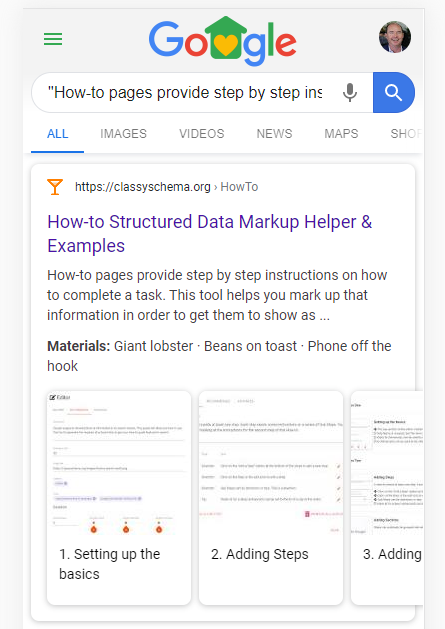
How-to - Google Rich Snippets
How-to pages provide step by step instructions on how to complete a task. This tool helps you mark up that information in order to get them to show as featured snippets in the Google search results. Like the example shown here.
In September 2023, Google removed support for How to rich snippets. However it may have value in helping algorythms and AI understand what your pages are about.
Use the following editor to enter how to do something, then scroll down to see the code for your structured data using the schema.org vocabulary in JSON-LD or HTML/Microdata formats. Or pick from one of our examples showcasing different ways to markup how to pages.
Note: The WSYWIG editor will rewrite this html when you save it. Don't expect to see the exact same HTML next time.
Tips
Code
HTML Preview
How to create How-to Structured Data for Google
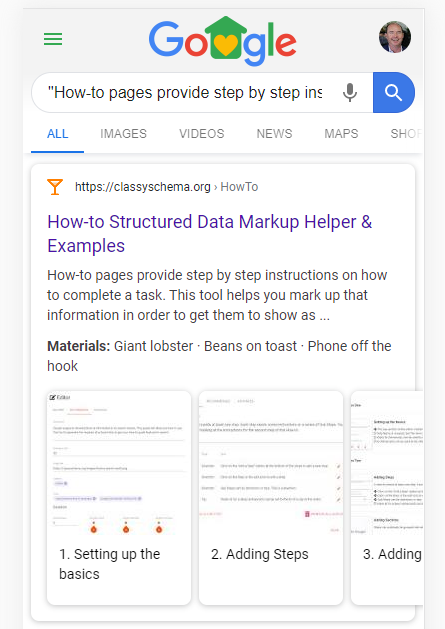
Total time: 1 hour
Supplies
Tools
Setting up the basics

Sub Steps
- The top section of the editor contains information about the How-to under tabs for Required, Recommended and Advanced. Fill in as much as you can.
- Only Name is required, but the more you fill in, the more features you can get.
- Video ID (Advanced) can be used to reference a marked up video on the How-to. This website also has a generator for Videos.
- Id (Advanced) can be used to let other structured data reference this How-to.
Adding Steps
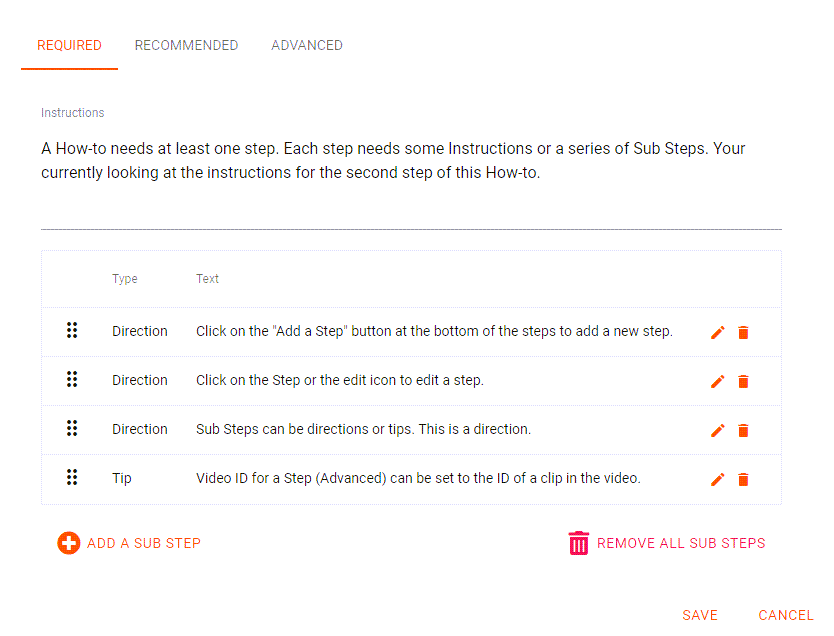
Sub Steps
- Click on the "Add a Step" button at the bottom of the steps to add a new step.
- Click on the Step or the edit icon to edit a step.
- Sub Steps can be directions or tips. This is a direction.
- Video ID for a Step (Advanced) can be set to the ID of a video or even a point in a video (clip).
Adding Sections
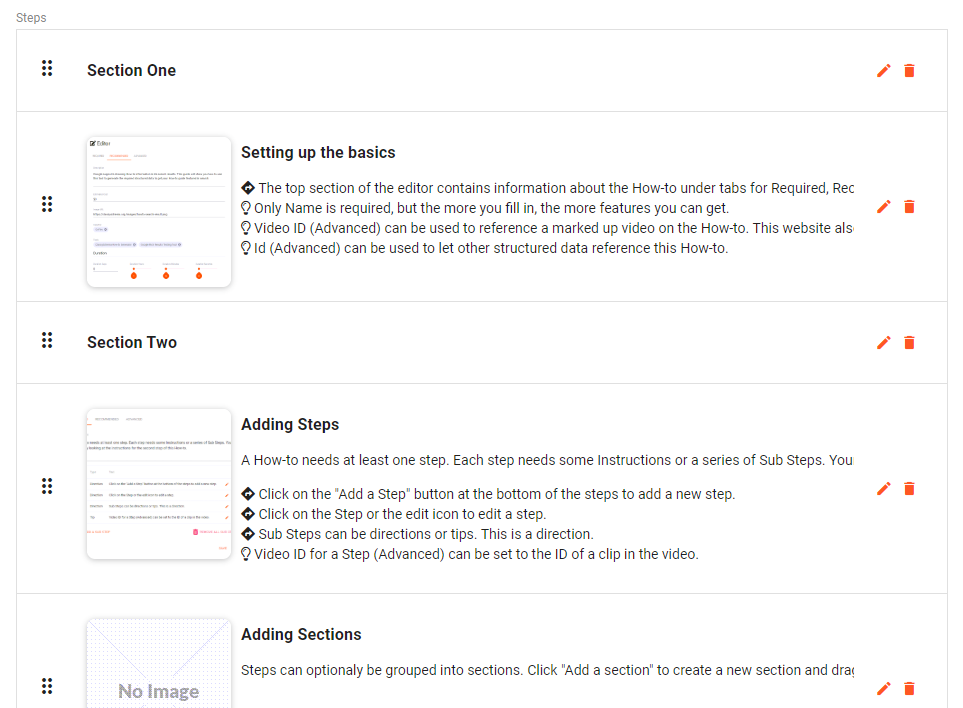
Getting the structured data
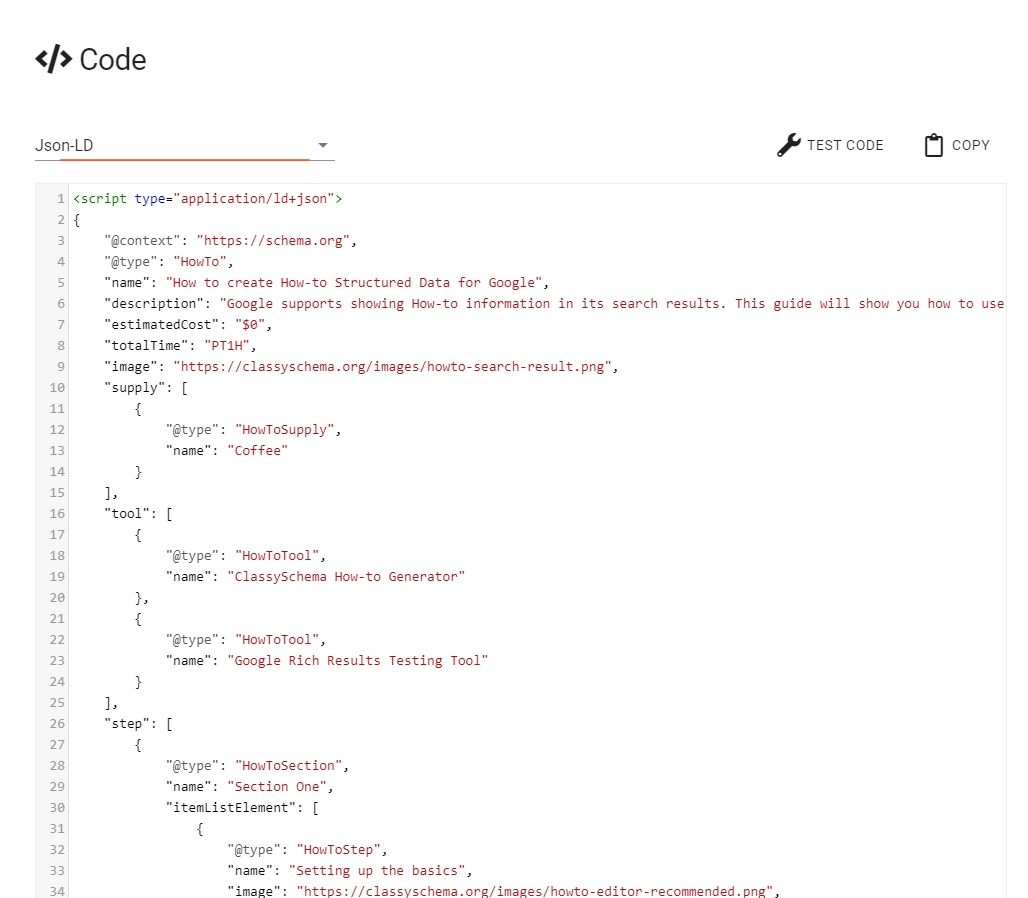
Sub Steps
- Google recommends JSON-LD. It's hidden code placed in the head section of a page. You need to also add a visible HTML version of the content to your page.
- Many HTML editors will remove or mess up JSON-LD. You typicaly have to add it directly to your theme files.
- Microdata is placed in your HTML content. Many HTML editors will also remove your Microdata markup!
- The Classy Schema format uses classes in HTML, making it easier to style your content. It does not get removed by HTML editors.
- The Classy Schema format combined with our Classy Schema JavaScript library can dynamically add JSON-LD to a page while avoiding the issues with HTML editors.
Testing
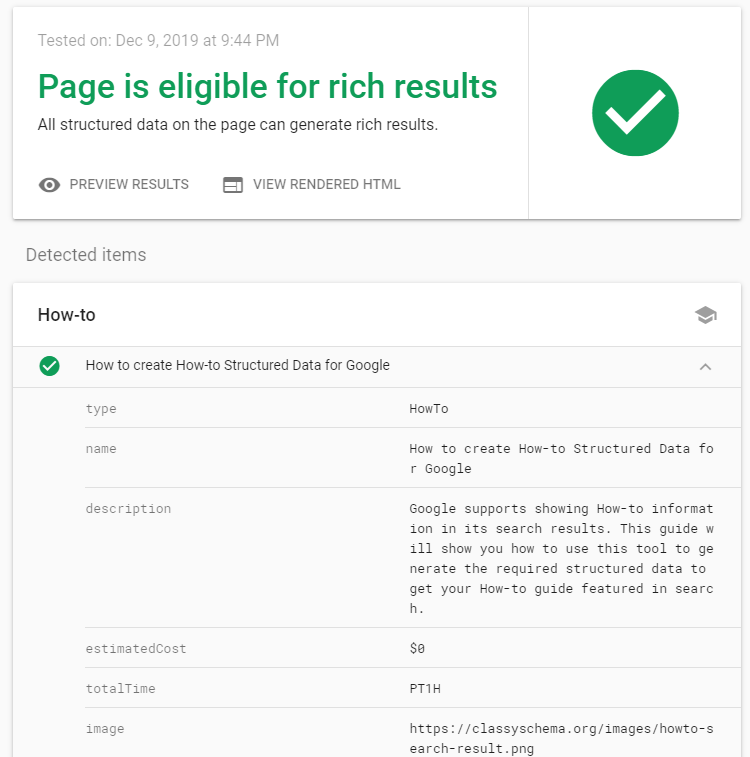
Sub Steps
- Try and avoid any errors and warnings. However don't panic about them. A warning typically means you may miss out on one type of feature.
- The Code option for 'Html with Classy Schema generating JSON-LD' lets you test the JSON-LD that our Classy Schema JavaScript library produces.


